Although the iPod designed by Apple was discontinued in May 2022, it is considered one of the best portable media players. It allows you to store and play music, videos, podcasts, and other forms of digital media. With its vast library of songs, Spotify seems a perfect option for accessing music on an iPod. So, can you use iPod with Spotify, including the iPod touch, iPod classic, iPod shuffle, iPod nano, and iPod mini?
Different generations of iPod models have completely different situations. This article will give a clear and comprehensive introduction to the compatibility between iPod and Spotify. Also, we will dive into the steps and tips on how to download and get Spotify on iPod touch, classic, shuffle, nano, and mini.
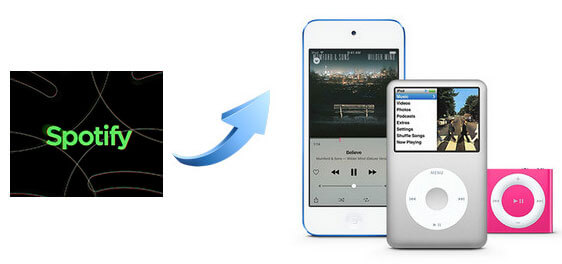
Part 1. Can You Put Spotify on an iPod?
Is iPod Compatible with Spotify?
Does iPod have Spotify? When you look for an answer to this question, you'll be confused by the results. Here we will clearly explain the compatibility of all device types.
Previously, there was iPod Spotify integration, you can directly connect your iPod classic, mini, nano, and shuffle to Spotify. After you click the 'Click Erase iPod & Sync with Spotify' button, there are two ways to sync Spotify to iPod: Sync All Music to This iPod and Manually Choose Playlists to Sync respectively.
However, with the development and improvement of Spotify, this feature was removed fully. To get Spotify on iPod, your device should run iOS 14 or above. Currently, only the iPod touch 7th generation satisfies this condition.
| Feature | iPod Touch | iPod Shuffle | iPod Nano | iPod Mini | iPod Classic |
|---|---|---|---|---|---|
| Modes | 1st gen, 2nd gen, 3rd gen, 4th gen, 5th gen, 6th gen, and 7th gen | 1st gen, 2nd gen, 3rd gen, and 4th gen | 1st gen, 2nd gen, 3rd gen, 4th gen, 5th gen, 6th gen, and 7th gen | 1st gen, and 2nd gen | 1st gen, 2nd gen, 3rd gen, 4th gen, 5th gen, and 6th gen |
| Marketed Time | From 2007 to 2022 | From 2005 to 2017 | From 2005 to 2017 | From 2004 to 2005 | From 2001 to 2014 |
| Capacities | 8GB to 258GB | 512MB to 4GB | 1GB to 16GB | 4GB to 6GB | 5GB to 160GB |
| iOS | iPod touch (gen 7): iOS 12 to 15 others: iOS 1 to 12 |
❌ | ❌ | ❌ | ❌ |
| Support Spotify | iPod touch (gen 7) only | ❌ | ❌ | ❌ | ❌ |
How to Play Spotify on Older iPod models?
Fortunately, all iPod models support syncing music from iTunes to add local music for offline playback. If your iPod touch doesn't meet the requirements or you're using an iPod shuffle, nano, mini, or classic, there is still a way to transfer Spotify music to old iPod models. You can download Spotify music to your local computer via DRmare Spotify Music Converter and then put Spotify songs on an iPod via iTunes library.
Part 2. How to Get Spotify on iPod Nano/Shuffle/Classic/Mini/Touch
If your iPod model does not support the Spotify app, try downloading Spotify songs as unprotected local files and then add Spotify music to iPod. For this, you can get help from DRmare Spotify Music Converter.
It is available for Spotify Free and Premium users and can download Spotify songs to MP3, M4A and more audio formats for iPod with lossless quality. It supports batch downloading of Spotify songs at super-fast 5x speed. Furthermore, you can customize the output quality of Spotify for iPod according to your needs. Afterwards, you can transfer the downloaded Spotify playlist to any iPod model or other device for offline listening.

- Batch download music from Spotify at a 5X speed
- Convert Spotify music to MP3, AAC, WAV, FLAC, M4A, and M4B
- Download Spotify to iPod for offline listening without Premium
- Auto-archive the output music files, customize output parameters
2.1 How to Download Spotify Songs for iPod Shuffle/Nano/Classic/Mini
DRmare Spotify Music Converter works well on both Windows and Mac computers. You can choose the right version for your computer. Then click on the 'Download' button above to download and install it on your computer. After that, then let's move on and see how to download music from Spotify without Premium for your iPod nano, iPod shuffle, iPod classic, iPod mini, and old iPod touch models.
- Step 1Import Spotify music to DRmare

- Launch DRmare software from your computer. And then, the Spotify app will be launched at the same time. Discover the songs you like from Spotify. Then drag and drop them to the main screen of DRmare Spotify Music Downloader. You can drag a song, a playlist, an album and more. Or, you can put the link to the Spotify tracks in the DRmare search box. Then hit the '+' icon. (To get the URL of Spotify songs, click on the '...' icon next to the title of the song. Then choose 'Share' and then you can copy the link address.)
- Step 2Set output format for iPod Spotify

- The best audio formats compatible with iPod are M4A, AAC, and M4A. So, you can select the format you want from the settings window. To open it, click on 'Menu' > 'Preferences' > 'Output'. For a free Spotify account, the original tracks are with a 160Kbps bit rate. So, please adjust the "Bit Rate" and "Sample Rate" to higher values to enhance the audio quality. You can also select the output folder to save Spotify music on your computer.
- Step 3Download and convert Spotify music to iPod-compatible formats

- Now, click the 'Convert' button and DRmare program will download and save the Spotify files to the target folder. Once done, you can find all the audio files which are ready to be transferred to iPod. To locate them, click on the 'History' list at the bottom or 'Output' folder at the bottom or head to your computer's local folder.
2.2 How to Transfer Music from Spotify to iPod Classic/Touch/Shuffle/Nano/Mini
Now, you have saved Spotify music as iPod-coompatible local files on your computer. You can easily sync and put Spotify on iPod classic, mini, nano, shuffle, and old touch. Here are two ways for you.
Way 1. Get Spotify on iPod Classic/Mini/Nano/Shuffle via iTunes (For PC/macOS Mojave or earlier)
Step 1. Open iTunes from your computer.
Step 2. Click 'File' > 'Add File to Library' to move converted Spotify music to iTunes library.

Step 3. Connect your iPod to your computer via a USB cable. When it is done, you will see an 'iPod' icon from the top on iTunes main screen. Click on it.
Step 4. Hit on 'Settings' from the left side on iTunes. Go to 'Music'. Then choose 'Selected playlists, artists, albums, and genres' next to 'Sync Music'.

Step 5. Check 'Recently Added' under the 'Playlist'. Select all the converted Spotify songs you like. Then click 'Apply' to transfer Spotify playlist to iPod shuffle/nano/classic.
Way 2. Transfer Songs from Spotify to iPod Shuffle/Nano/Mini/Classic By Finder (For macOS Catalina or above)
Step 1. Link your iPod device to your computer with a USB cable.
Step 2. Open the Finder window from your computer. Then hit on the 'iPod' icon.
Step 3. Hit 'Music' and choose the checkbox next to 'Sync music onto your iPod'. Then select 'Selected artists, albums, genres, and playlists'.
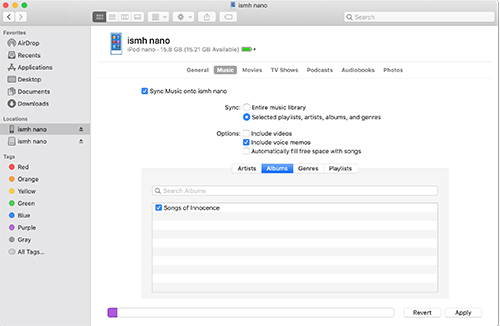
Step 4. Find the converted Spotify files from your computer and choose the songs you like.
Step 5. Touch the 'Apply' button to put Spotify songs on old iPod.
Part 3. How to Get Spotify on iPod Touch 7th Generation
The 7th generation of iPod touch supports Spotify, provided it runs iOS 14 or newer. You can directly install the Spotify app from the App Store on your iPod touch. Follow our guide below to start using Spotify on your iPod touch 7th generation. Make sure your iPod touch is updated to the latest iOS version. If necessary, update your device first.
Requirements:
- iPod touch 7th generation
- Run iOS 14 or above
- Stable WiFi network connection
- A Spotify account (Spotify Premium is required for offline listening.)
- Ensure sufficient storage space on your iPod.
3.1 How to Download Spotify App on iPod Touch
Step 1. Go to App Store app on your iPod touch device.
Step 2. Type 'Spotify' in the search bar to search for the Spotify app.
Step 3. Once found, click on the Spotify app. Then hit on 'Get' to download and install the Spotify app on iPod touch.
3.2 How to Play Spotify on iPod Touch
Step 1. Set up the Spotify app from your iPod touch and log in with your credentials. If you don't have an account, you can sign up directly from the app.
Step 2. Browse through playlists, albums, and artists on iPod and click the 'Play' button to stream it on iPod touch.
3.3 How to Download Spotify Songs for Offline Listening
Step 1. You can also discover the audio tracks that you want to play offline. Enable the 'Download' icon on any track. Then it will download Spotify music on iPod touch for offline use.
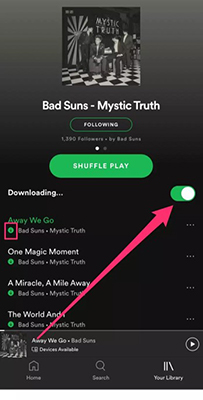
Step 2. Head to 'Your Library' > 'Settings' to enable Spotify 'Offline Mode'.
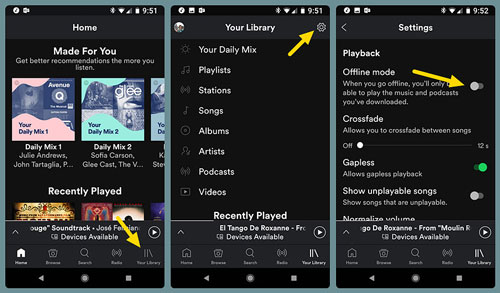
Step 3. Then you can listen to Spotify offline without Premium on your iPod touch without any limit.
Part 4. FAQs about Using Spotify on iPod
Can I Sync Spotify Music to iPod Directly?
You can't directly sync your Spotify playlists to iPod. This is because Spotify songs are protected by digital rights management. You need to remove the protection from Spotify and download songs as local files first before you can transfer music from Spotify to iPod.
Can You Use Spotify on All iPod Models?
Yes, the iPod touch running iOS 14 or above can run the Spotify app directly. As for other old iPod models, you can use DRmare Spotify Music Converter to download Spotify songs as local files without Premium and then transfer them to your iPod.
How to Check and Update My iPod Device?
You can navigate to the Settings > General > Software Update section to check whether a new version of iOS is available. If yes, you can update it on your iPod touch.
Can You Get Spotify on iPod Nano without iTunes?
You can first use DRmare Spotify Music Converter to get iPod nano-supported Spotify music files and then use Finder to add Spotify music to your iPod nano.
What If I Don't Have Enough Storage Space on My iPod?
You can free up space by deleting unnecessary files or apps. Consider using an external SD card if your iPod model supports it.
Part 5. The Verdict
with an iPod touch 7th generation running iOS 14 or later, it's easy to download and play Spotify songs and playlists on the iPod. With older models, like the iPod touch 6th generation or lower, shuffle, nano, mini, and classic, it could be a bit complicated. But with DRmare Spotify Music Converter, you can download Spotify songs as local files without Premium and transfer them to your iPod and any device. You can enjoy your favorite Spotify tunes offline on the go, no matter what iPod you have.














User Comments
Leave a Comment