Every year, millions of users eagerly await the arrival of Spotify Wrapped to get a colorful, shareable summary of their listening habits. But why wait until December? If you've ever wondered which songs, artists, or genres have truly defined your month or even your year, you're not alone. Your Spotify stats hold the key to understanding your personal soundtrack.
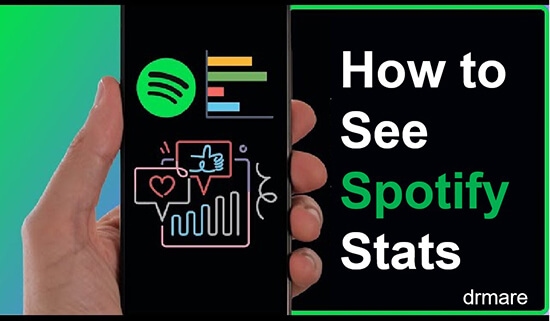
Fortunately, you don't have to wait. A variety of powerful tools and websites can give you instant access to your Spotify listening stats anytime you want. This guide will walk you through the best methods to check your Spotify stats, from quick glances and fun visuals to deep analytical dives and even taking permanent ownership of your music.
Part 1. Check Official Spotify Stats & Wrapped Stats
Before jumping into third-party tools, it's good to know what Spotify itself offers. The options are limited but provide a small taste of your listening data.
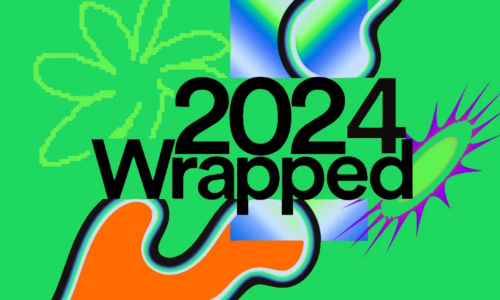
The main official feature is, of course, Spotify Wrapped. This viral, year-end review is a fantastic and fun summary of your top artists, songs, genres, and total listening minutes. Beyond that, Spotify offers very little. On your profile page in the mobile or desktop app, you might occasionally see a module for your "Top artists this month" or "Top tracks this month," but this isn't always present and offers no detailed breakdown or custom timeframes.
Outside of Wrapped, You can view your Spotify listening stats through recently played feature directly within the Spotify app. Below we will talk about how to do it on mobile and desktop.
How to Check Stats for Spotify on Android/iOS
Step 1. Launch the Spotify app and tap on 'Settings' at the top right.
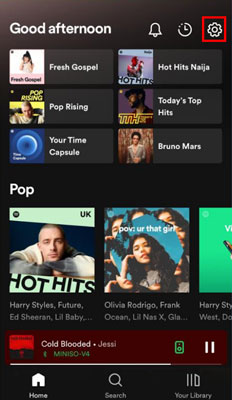
Step 2. Scroll down and turn on 'Recently played artists'.
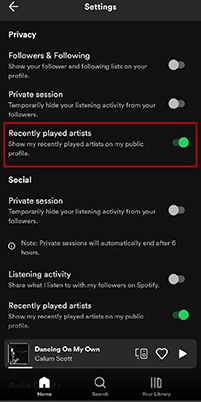
Step 3. Now scroll up and tap on 'Your Profile Name (View Profile)'.
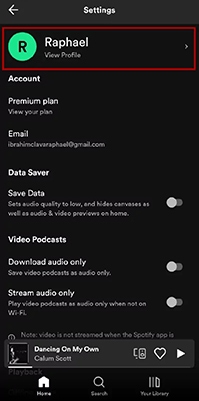
Step 4. You can see your recently played played playlists and artists on your profile page.
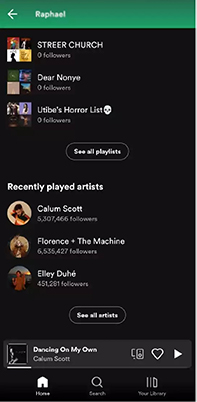
Alternatively, you can access your profile page by tapping your 'profile' > 'View profile'.
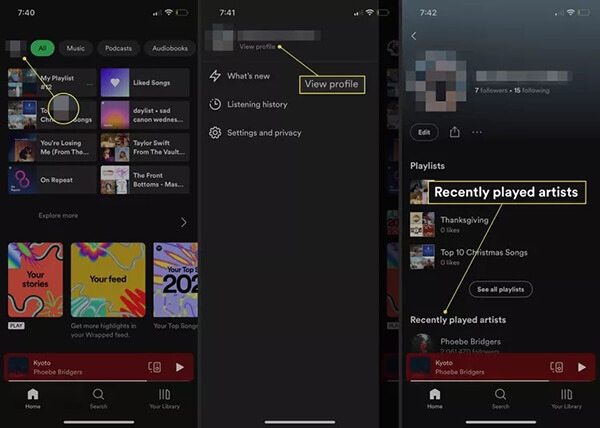
How to See Spotify Stats on PC/Mac
Note:
You must enable the 'Recently played artists' option in order for Spotify to keep track the music you are listening to. You can enable it from the 'Settings'.
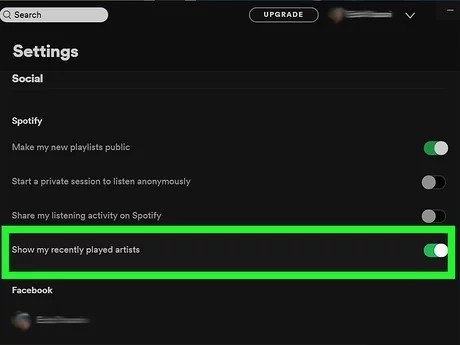
Step 1. Open the Spotify desktop app or web player. Then click on your 'profile name' at the top right.
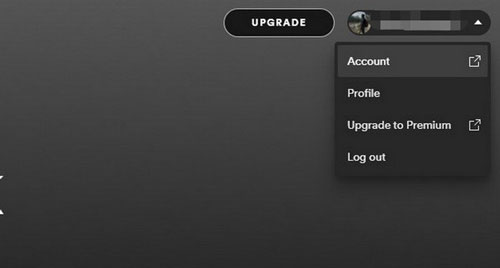
Step 2. Select the 'Profile' option from the drop-down menu.
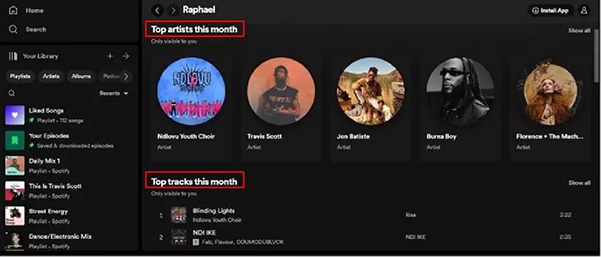
Step 3. Then you can see your 'Top artists this month' and 'Top tracks this month'.
For most of the year, these limited features leave users wanting more. To get a truly detailed picture, you'll need to turn to one of the following methods.
Part 2. Get Deep Analytics For Spotify Stats with Tracker Apps and Websites
For those who love data and want to explore every detail of their Spotify listening history, comprehensive third-party trackers are the way to go. These services connect to your Spotify account and provide a wealth of information.
stats.fm (Formerly Spotistats)
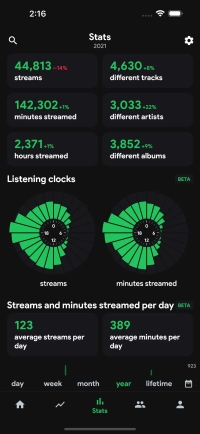
Primarily a powerful app for iOS and Android, stats.fm is considered the gold standard of Spotify stats tracker by many. Its best feature is the ability to import your entire streaming history from Spotify, giving you accurate lifetime play counts and listening minutes for every track. If you've ever wanted to know your true all-time stats, this is the app for you.
volt.fm
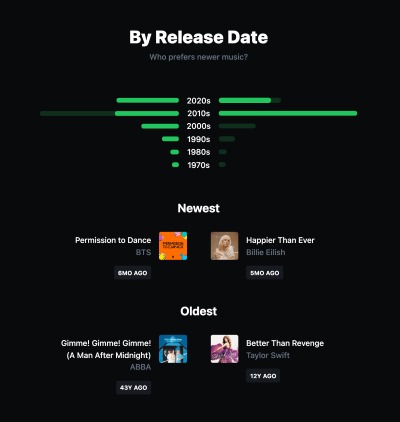
Another excellent tracker for Spotify stats. volt.fm also provides deep analytics about your Spotify listening patterns. It excels at tracking minutes listened for songs, artists, and albums, and includes unique features like a "Time Machine" to see what you played on a specific date in the past. It also has a fun social component that lets you compare your music taste with friends and see a "compatibility" score. Like stats.fm, it supports importing your data for lifetime accuracy.
Stats for Spotify
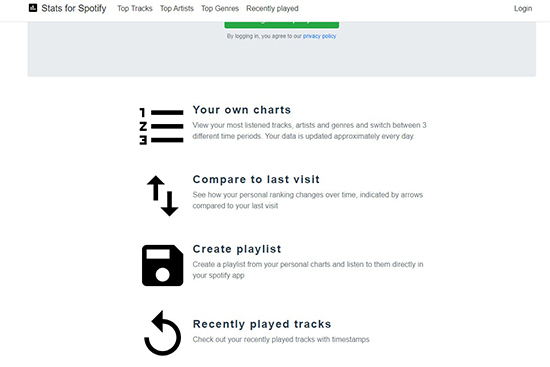
Stats for Spotify is a classic and straightforward website that does exactly what its name promises. After logging in with your Spotify account, it gives you a clean, no-frills view of your Spotify stats. You can toggle between your top tracks, top artists, and top genres. It allows you to view this data across three simple timeframes: the last 4 weeks, the last 6 months, and all-time. It's the fastest way to answer the simple question, "What have I been listening to the most?"
SpotifyTrack.net
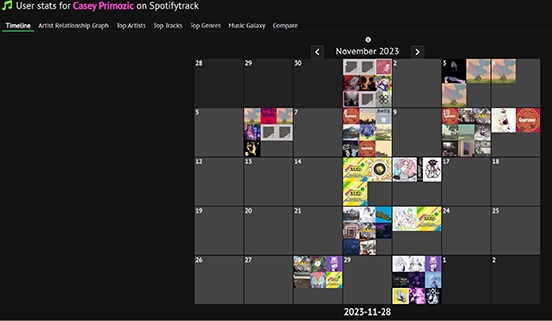
For a unique historical perspective, SpotifyTrack.net is an excellent web app. After you link your account, it begins to periodically record your top artists and tracks. Over time, it builds a calendar timeline and graphs that let you look back and see how your music taste has evolved. It's a fantastic way to see when you discovered a favorite artist or to reminisce about what you were listening to during a specific period.
Part 3. Creating Fun Visualizers to Share Your Spotify Stats
A big part of checking your stats is sharing them. An entire ecosystem of creative websites has emerged to turn your listening stats into fun, shareable, social-media-ready graphics.
Instafest
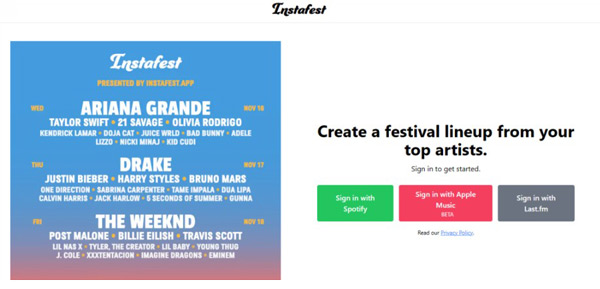
Ever dreamed of curating your own music festival? The Instafest website does exactly that, generating a professional-looking festival lineup poster based on your most-listened-to artists. It allows you to customize the poster's style (from "Malibu Sunrise" to "LA Twilight"), name your festival, and choose whether the lineup is based on your listening from the last month, six months, or all time. It even gives you a "Basic Score" to rate how niche your lineup is.
Spotify Pie
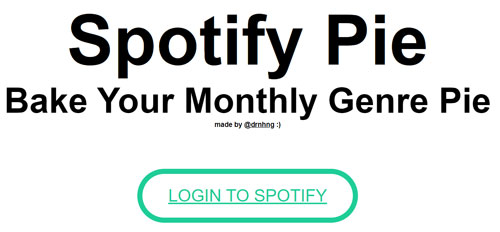
This simple but effective website analyzes your Spotify stats from the past month and generates a colorful Spotify Pie chart. Each slice represents a different genre, often with hyper-specific names like "indietronica" or "goth-pop." Below the chart, it lists your most-played artists, making it a perfect snapshot of your recent musical identity and a great way to put a name to the sounds you love.
Receiptify
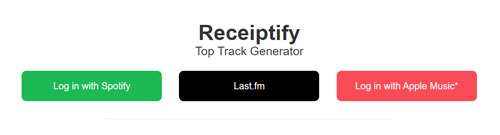
This tool presents your Spotify stat in a uniquely aesthetic format: a shopping receipt. The Receiptify website creates an image listing your top 10 tracks, complete with song lengths formatted as prices. The final "receipt" includes an "item count," a "total" time listened, and the date, perfectly mimicking a real store receipt and making for a clever and highly shareable graphic.
Icebergify
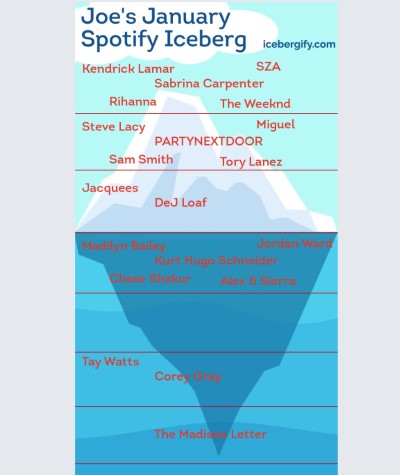
To see how mainstream or obscure your Spotify stats is, Icebergify is the perfect tool. It analyzes your top 50 artists and arranges them on an iceberg chart. The most popular, well-known artists sit at the tip, while lesser-known and niche artists are placed in the darker depths below. It's a fun way to validate your "underground" music cred and see which of your favorite artists are hidden gems.
My Spotify Room

This trend, powered by the Verse platform, generates a 3D illustration of a virtual Spotify room decorated based on your music taste. The posters on the wall feature the album art of your top artists, and the overall color scheme and "vibe" of the room reflect your listening habits. It creates a cozy, visual representation that feels more personal and atmospheric than a simple chart.
n-gen art
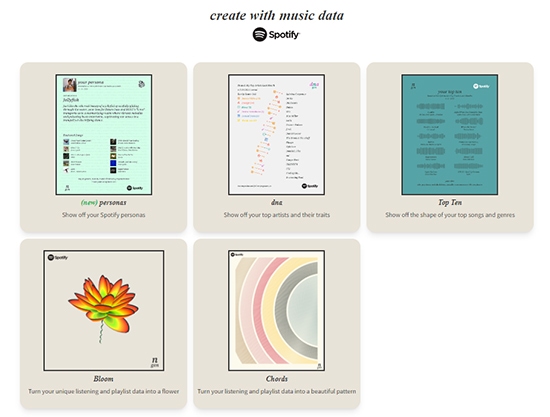
This platform specializes in turning your Spotify stats into a variety of "dynamic art" pieces. n-gen art offers multiple templates, allowing you to visualize your music as a "Spotify DNA" strand, a receipt, a calendar, or even as abstract "chords" and "blooms." Its most popular feature, the DNA strand, visualizes your top artists and their musical traits, creating a unique and highly shareable graphic that has gone viral across social media.
Part 4. Secure Your Spotify Stats by Downloading Your Library
After you've used these tools to see your stats, you might identify the songs and albums that are most important to you. But what if your favorite album is removed from Spotify, or you decide to switch services? Streaming music means you're renting it, not owning it.
This is where you can move from simply viewing your stats to taking ultimate control of your music library. DRmare Spotify Music Converter is a tool designed to solve this problem. It allows you to download any song, playlist, or album from Spotify and convert it into a standard audio file, such as MP3 or FLAC.
The key benefit is that you create a permanent, offline backup of your music. The software preserves all the important metadata—the song title, artist, album, genre, and artwork. This means you aren't just downloading a file; you're archiving the very data that these stat trackers analyze.
By doing this, you can ensure your all-time favorite tracks are yours to keep forever, accessible on any device, anytime, with no subscription required. For those who want to build a permanent archive of their most-played music, a tool like DRmare Spotify Music Converter is worth exploring.
Here's how to use it:
Part 5. Conclusion
You don't have to wait for Spotify Wrapped to see your listening stats. As this guide shows, there's a tool for everyone, whether you want in-depth data reports, fun visualizers like a festival poster, or just a quick look at your top tracks.
For ultimate control, you can even download your favorite songs permanently with DRmare Spotify Music Converter, ensuring you never lose the music that matters most. Explore these options, find the one that best fits your style, and discover more about the soundtrack to your life.












User Comments
Leave a Comment