"Can I download music from Spotify to my Android phone?" Yes! You can install the Spotify app from the Google Play Store and download songs for offline listening with a Spotify Premium account. But what should you do with a free Spotify account?
No worries! Whether you're a Premium user or looking for free ways to save music, this guide covers effortless ways to complete this process. You will find alternative methods, including Spotify music converters for Android, to save songs on your Android device for offline playback.
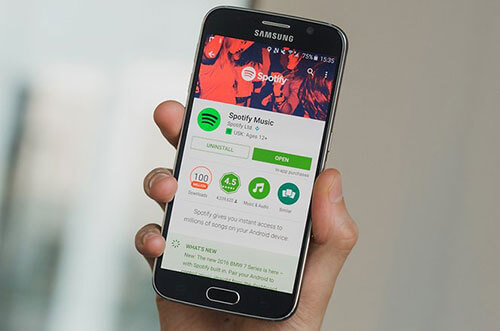
Part 1. How to Download Music from Spotify on Android Phone with Premium
With a Spotify premium account, you can download Spotify music, albums, and playlists to Android phone with ease and listen to Spotify songs offline on your phone. Follow these steps:
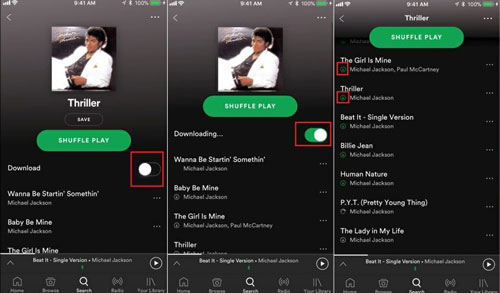
Step 1. Start the Spotify application on your Android phone. And then log in to your Spotify premium account.
Step 2. Touch the 'Your Library' option at the bottom right on the screen. Then go to pick up the song, playlist, or else you want to download on your Android phone.
Step 3. Toggle on the 'Download' switch to start downloading automatically on Android phone. After that, you will find a green arrow in front of the song's title. That means the songs are downloaded well.
Step 4. Once downloaded, go to 'Your Library' > 'Downloaded' to find your offline tracks.
Tips:
You need to go online at least once every 30 days to keep downloads active. To listen to downloaded Spotify songs offline on Android, head to 'Your Library' > 'Settings' to turn on 'Offline Mode' on Spotify.
Part 2. How to Download Music from Spotify to Android Phone without Premium
The method above requires a Spotify Premium subscription to download songs, and the downloaded files are DRM-protected, meaning they can only be played within the Spotify app. Additionally, they are cached on your device and will disappear if your Premium account expires. So, is there a way around this or download music from Spotify without Premium on Android phones?
Yes! You can use DRmare Spotify Music Converter to remove DRM and convert Spotify songs into common formats like MP3, FLAC, and more on your computer. Plus, you can adjust the bit rate, sample rate, and other settings for the best listening experience. After that, you can transfer Spotify music downloads to your Android phone for offline playback without an account.
How to Download Spotify Songs to MP3 on Computer
Here you will know how to convert music from Spotify to MP3 for Android phone by DRmare Spotify Music Converter. To start, make sure that you had installed the DRmare program and the Spotify official app on your Windows or Mac computer first.
- Step 1Drag the Spotify music/playlists to DRmare
Open DRmare Spotify Music Converter, and drag and drop Spotify audio track from the pop-up Spotify app to DRmare tool. DRmare program will understand what files you want to convert and import them to the software working area. Or you can copy the URL link to the target playlist/song. Then put it on the search bar on DRmare and hit '+'.

- Step 2Set Spotify output parameters for Android phone
Hit on the 'Menu' > 'Preferences' > 'Convert” option, it will open its settings window for you to set the output parameters for Spotify files. You can reset output audio format, bit rate, sample rate, conversion speed, and else you want. After that, click 'OK' to apply the settings.

- Step 3Convert music from Spotify for Android phone
Press the 'Convert' button at the bottom-right corner of your software, your Spotify playlists and songs will be saved to the local computer. At last, you can find them on the DRmare program and your computer by clicking the 'folder' icon.

How to Transfer Music from Spotify to Android Phone
From Windows:
Step 1. Connect your Android mobile to the computer via a USB cable. Then on your Android phone, choose 'File Transfer/Transfer files' on the screen.
Step 2. Next, open the Android device from the 'File Explorer' window or 'This PC'.
Step 3. Go to copy and paste all the converted Spotify audio files to the internal storage or the memory card of your phone.
Step 4. When it is done, you can disconnect the phone from the computer.
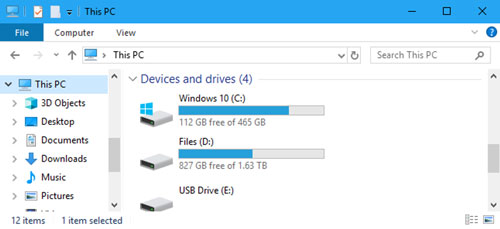
From Mac:
Step 1. Connect your Android phone to your Mac computer through a USB cable.
Step 2. Go to your phone and activate the transfer mode by picking up 'File Transfer/Transfer files'.
Step 3. Start the Android File Transfer app from your Mac computer. Or, you need to install it if it is your first time using it.
Step 4. Go to Finder on your Mac and locate the converted Spotify music files. Then drag & drop to transfer them to your Android device.
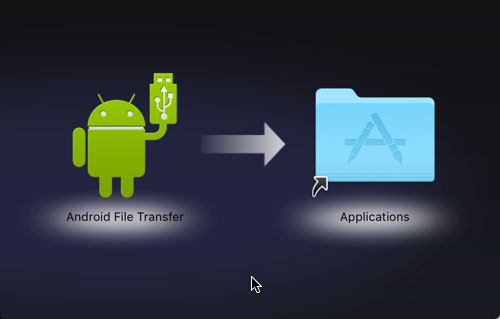
You've successfully transferred Spotify music files to your Android phone. Now, simply open your music player on the device and enjoy listening to your Spotify tracks without the need for an internet connection.
Part 3. How to Download Songs on Spotify on Android Phone for Free
If you're looking for free ways to save Spotify songs to local files on your Android device, you can try these third-party Spotify to MP3 converters for Android. Please check them out and learn more.
No.1 Telegram
Telegram is a popular messaging app that offers more than just chat features. One of its hidden gems is the Telegram Spotify bot that interacts with Spotify's database to fetch music files. It allows users to download Spotify songs for free. This method is especially useful for Android users who want to save Spotify music to MP3 with metadata like title, artist, and album cover kept for offline listening without a Premium subscription.
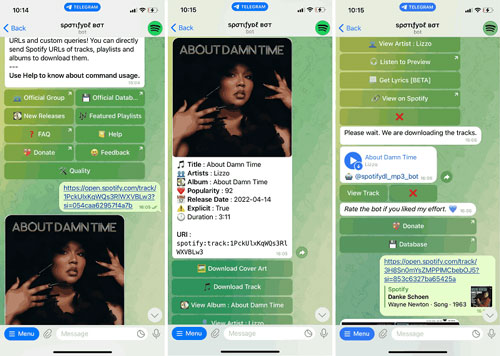
Step 1. Open the Spotify app on your Android phone and get the link to the song you like.
Step 2. Start the Telegram app and look for the Spotify song downloader.
Step 3. Pick up the Telegram Spotify bot from the result and touch 'Start'.
Step 4. Put the copied link in the text bar and click the 'Send' button to download Spotify songs for free.
Step 5. At last, hit the 'Download' option to keep songs from Spotify as MP3 for free on Android phone.
No.2 Fildo
Fildo is a popular Android app designed for streaming and downloading high-quality MP3 music. Unlike traditional music apps, Fildo does not host its own music library. Instead, it acts as a search engine that pulls audio files from various online sources. One of its standout features is the ability to import and download Spotify playlists in MP3 format with high-quality audio on your Android phone. Here is how to use this Spotify MP3 downloader for Android.
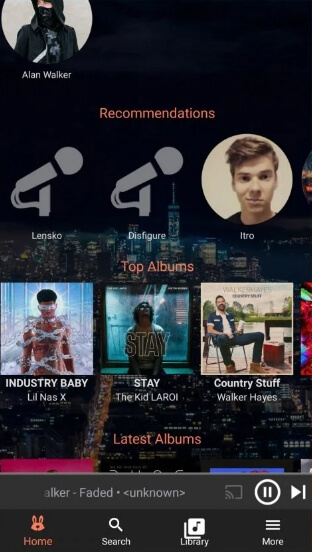
Step 1. Get the Fildo APK file on your Android device from its official website and go to 'Settings' > 'Security' > 'Unknown Sources', and enable it to allow installation of third-party apps.
Step 2. Open the downloaded Spotify to MP3 converter APK file on your Android and tap 'Install'.
Step 3. Launch Fildo app, find the 'More' option, and then click on it on the main screen. Choose the 'Import Spotify' option and log in to your Spotify account.
Step 4. Choose the playlist or songs you want to download. Once your Spotify playlist is imported, Fildo will search for matching MP3 files from its sources. Tap the 'Download' button next to each song to start downloading. The downloaded MP3 files will be saved to your Android phone's storage.
No.3 SpotiFlyer
SpotiFlyer is a free, open-source music downloader that allows users to download songs, playlists, and albums directly from Spotify, YouTube Music, JioSaavn, and Gaana to their Android phones free of charge. Unlike some third-party Spotify MP3 downloaders for Android, SpotiFlyer does not require a Spotify login — you just need the song's URL. The app fetches the audio and metadata (song title, artist, album cover) and saves it as high-quality MP3 files on your Android phone.
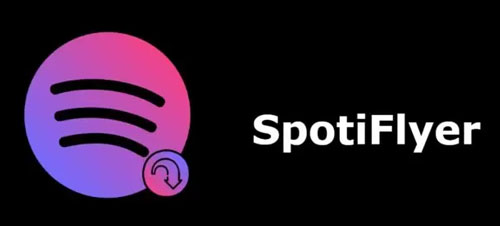
Step 1. Download, install and launch the SpotiFlyer app from your Android phone.
Step 2. Go to the Spotify app and pick up the song or playlist you want. Then head to get its shared link.
Step 3. Insert the link into the search box on SpotiFlyer. Then hit on the 'Download' button to save music from Spotify to Android for free.
Part 4. Comparison Table of Spotify Music Converter for Android
Here's a comparison table of different methods for downloading Spotify music on Android phones:
| Feature | Spotify Premium | DRmare Spotify Music Converter | Telegram Spotify Bot | Fildo | SpotiFlyer |
|---|---|---|---|---|---|
| Require Spotify Premium? | Yes | No | No | No | No |
| Offline Playback? | Yes, but only in the Spotify app | Yes, in any music player | Yes, in any music player | Yes, in any music player | Yes, in any music player |
| Download Spotify Songs? | Yes | Yes | Yes | Yes | Yes |
| Save Songs as MP3? | No (DRM-protected) | Yes (MP3, FLAC, etc.) | Yes (MP3) | Yes (MP3) | Yes (MP3) |
| Remove DRM Protection? | No | Yes | Yes | Yes | Yes |
| Metadata (Title, Artist, Album Cover)? | Yes | Yes | Yes | Yes | Yes |
| Support Playlist Downloads? | Yes | Yes | Yes | Yes | Yes |
| Transfer to Other Devices? | No | Yes | Yes | Yes | Yes |
| Require PC? | No (Direct on Android) | Yes (Works on Windows/Mac) | No (Direct on Android) | No (Direct on Android) | No (Direct on Android) |
| Download Speed | ⚡ Fast | ⚡ Fast (5X Speed) | 🚀 Varies | 🚀 Varies | 🚀 Varies |
| Ease of Use | ⭐⭐⭐⭐ | ⭐⭐⭐⭐⭐ | ⭐⭐⭐ | ⭐⭐⭐ | ⭐⭐⭐ |
| Availability | Official Spotify app | Official DRmare website | Not on Play Store (Available on Telegram) | Not on Play Store (Available via APK) | Not on Play Store (Available via GitHub) |
| Best For | Users who want an official solution | High-quality audio & complete control | Quick song downloads within Telegram | Simple MP3 downloads via app | Easy-to-use open-source downloader |
Part 5. FAQs about Downloading Songs from Spotify on Android Phone
How Many Spotify Songs Can I Download on Android Device?
If you have a Spotify Premium subscription, you can download up to 10,000 songs per device on up to 5 devices. However, free users cannot download songs for offline listening.
Why I Can't Download Spotify Music on Android Device?
If you're unable to download music on your Android device, here are some possible reasons:
- No Premium Subscription – Downloading music is a feature exclusive to Spotify Premium.
- Storage Issues – Your device may not have enough free storage space. Try clearing Spotify cache or removing unused downloads.
- Too Many Devices or Downloads – You can only download 10,000 songs on up to 5 devices. If you've exceeded this Spotify download limit, you may need to remove a device.
- Spotify App Issues – Try updating the app, clearing the cache, or reinstalling Spotify.
- Internet Connection – Ensure you're connected to a stable Wi-Fi or mobile data network.
Where Does Spotify Download Music to Android?
Spotify downloads are stored in an encrypted format and are not accessible through regular file explorers. By default, they are saved in:
📂Internal Storage → Android → data → com.spotify.music → files → spotifycache
If you have an SD card, you can change the storage location in Spotify settings under Storage.
Part 6. In Conclusion
Downloading music from Spotify to your Android phone is easy with a Premium account, but if you prefer free or offline listening without restrictions, tools like DRmare Spotify Music Converter, Telegram bots, Fildo, and SpotiFlyer offer great alternatives. Now, choose the method that suits you best and download and enjoy Spotify music offline on Android anytime, anywhere!













User Comments
Leave a Comment