We've all been there. You're about to hop on a plane, or maybe you're walking into the gym, ready to disconnect from the world. You open Spotify to check your offline playlist, and instead of seeing those reassuring green arrows, you see a greyed-out list. At the top, a frustratingly vague message mocks you: "Waiting to download".
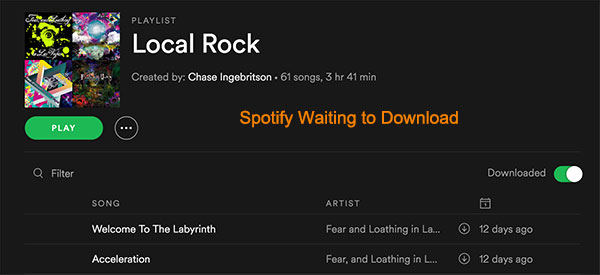
It's a sinking feeling. I remember standing in the subway terminal, frantically toggling Airplane mode, watching the progress bar refuse to budge past 0%.
The truth is, "Spotify Waiting to download" isn't just one error—it's a catch-all status for several different problems. It might be a firewall blocking your computer, a Bluetooth bottleneck on your watch, or a simple storage cap on your phone.
In this guide, I'm going to break down the solutions based on where you are seeing the Spotify waiting to download issue. Whether you are stuck syncing local files or trying to get music onto your Apple Watch, here is how to get the music flowing again.
Scenario 1: Fixing " Spotify Waiting to Download" on Apple Watch
If there is one device that suffers from this issue more than any other, it is the Apple Watch. The frustration here is real because the syncing process often feels like a black box.
The main culprit is almost always Bluetooth.
By default, your Apple Watch tries to pull data from your iPhone via Bluetooth to save battery. The problem? Bluetooth is incredibly slow for transferring heavy audio files. If you have a large playlist, the transfer often times out or gets "stuck" indefinitely. The secret is forcing the Watch to use Wi-Fi instead.'
How to Force a Wi-Fi Download
Step 1. Open the Settings app on your iPhone (not the Control Center swipe-down menu).
Step 2. Tap on Bluetooth and toggle it completely OFF. This forces your Apple Watch to look for a Wi-Fi connection instead of relying on the phone.
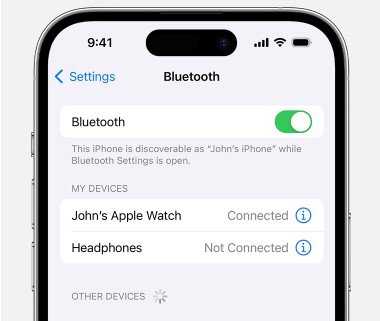
Step 3. Ensure your Apple Watch is connected to Wi-Fi. You can verify this in the Watch settings.
Step 4. Open the Spotify app on your Watch and hit download on your playlist. You should notice the speed increase dramatically.
Step 5. Once the download finishes, remember to turn Bluetooth back on so your Watch re-syncs with your phone for notifications.
Note:
Spotify downloads on the Watch can also pause if the screen goes dark for too long. I recommend keeping the Watch on its charger and tapping the screen occasionally to keep the app awake during the process.
Scenario 2: Local Files Stuck on "Spotify Waiting to Download"
This is a specific issue for users (like me) who love mixing their own MP3 collection with Spotify's library. You add the songs on your PC, put them in a playlist, and open your phone... but they sit there, greyed out and "Waiting".
This is rarely a Spotify server issue. It is almost always a Firewall or Network Privacy issue. Your computer is essentially treating your phone's request to sync as a security threat and blocking it.
Adjusting Windows Network Settings
Step 1. Ensure both your computer (where the files are) and your phone are connected to the exact same Wi-Fi network. This includes checking that one isn't on "Guest" and the other on the main network.
Step 2. On your Windows PC, go to Settings > Network & Internet > Wi-Fi (or Ethernet).
Step 3. Click on your current connection properties. Look for "Network Profile Type".
Step 4. Switch the profile from Public to Private. On "Public" networks, Windows hides your PC from other devices to protect you. Switching to "Private" tells the computer, "I trust the devices on this network," allowing your phone to "see" the Spotify desktop app.
Checking the Firewall
If that doesn't work, your antivirus might be the aggressor.
Step 1. Open your firewall settings (Windows Defender or third-party software like McAfee/Norton).
Step 2. Look for the "Allowed Apps" list.
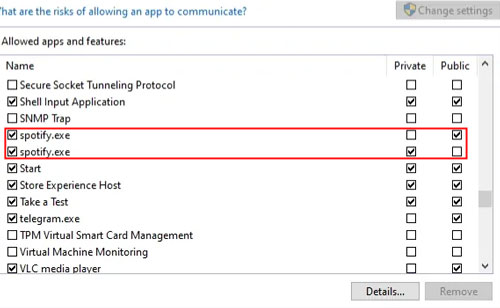
Step 3. Locate spotify.exe and ensure it has permission to communicate on "Private" networks. If it's unchecked, the sync will never happen.
Scenario 3: General Mobile Issues Causing Spotify Waiting to Download
If you are just trying to download a regular Spotify playlist on your phone and it hangs, the issue is usually related to limits or background restrictions.
The 10,000 Song Limit
Many users don't realize that Spotify has a hard cap on downloads. You can download up to 10,000 songs per device on a maximum of 5 devices.
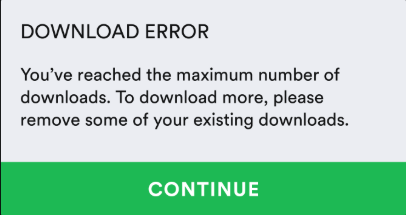
If you hit song #10,001, the app won't give you a clear error message; it will often just sit there "Waiting to download". Check your library size. If you are a music hoarder, you might need to delete an old playlist to make room for the new one.
The "Background Refresh" Trap
Modern smartphones are aggressive about saving battery. If you start a massive download and then lock your screen or switch to Instagram, the OS might kill the Spotify download process to save power.
Step 1. Go to your device settings and ensure "Background App Refresh" (iOS) or "Allow Background Activity" (Android) is enabled for Spotify.
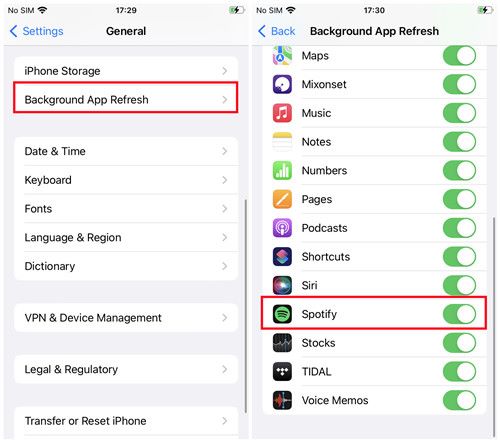
Step 2. If you have a lot to download, keep the Spotify app open on your screen, plug the phone into a charger, and set your screen's auto-lock to "Never" temporarily.
A Permanent Solution: Take Full Control of Your Music
Sometimes, despite trying every firewall tweak and Bluetooth trick, the app just refuses to cooperate. The "Waiting to download" error is often a symptom of the restrictions inherent in streaming DRM (Digital Rights Management). You are "renting" the access, so you have to play by the app's strict, and sometimes buggy, rules.
If you want to bypass these download errors permanently, a tool like DRmare Spotify Music Converter offers a refreshing alternative.
Instead of relying on Spotify's cache system, DRmare allows you to download your playlists as actual local files (like MP3 or FLAC) directly to your computer.
Why This Solves the Problem
By converting the tracks, you remove the reliance on the Spotify app's download engine entirely.
- For Apple Watch Users: You can sync these MP3s to your Watch via the "Files" or "Apple Music" method, which is infinitely more stable than the Spotify Watch app.
- For Local File Lovers: You no longer need to sync over Wi-Fi. You just transfer the files to your phone like any other data.
Final Thoughts
The "Spotify Waiting to download" error is a reminder that streaming technology, while convenient, isn't flawless. It relies on a perfect chain of internet connection, device permissions, and software stability.
Usually, a quick toggle of the Wi-Fi or a firewall adjustment is enough to get the green arrows back. But if you find yourself constantly fighting the app—especially on wearables—it might be time to consider keeping a permanent offline library. After all, the music should start when you press play, not when the server decides it's ready.













User Comments
Leave a Comment