As a prominent music streaming platform, Spotify provides a lot of music features for users. You can get a music library with abundant resources. And there are many practical features designed for Premium subscribers, for example, listening to Spotify offline and ad-free music listening. However, can you note a special situation? Some music features, especially, features for Premium users are differently available on Spotify mobile vs desktop. You might find that you can get a music function on the Spotify mobile app but you cannot get it on the Spotify desktop, or vice versa.
Today, we are going to talk more about some similar features and differences between Spotify mobile and desktop. If you wonder which you can use for a better experience, please read the following article.
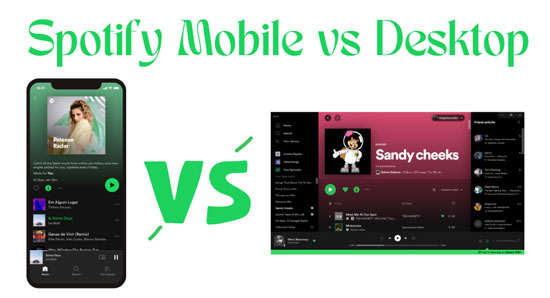
Part 1. Spotify Mobile vs Desktop: Overview
Spotify offers a mobile app, a desktop app and a web player. You can use them as you want. But these three versions have some differences. We previously concluded the comparison of Spotify desktop vs web player. Now, let's know some relevant knowledge of Spotify mobile vs desktop.
Although operations on Spotify mobile and Spotify desktop have little nuances, you are able to get many similar features on them. If you buy a Premium plan, you can download music for offline playback, change Spotify album covers and so on.
Of course, some features are only available for the mobile app, like AI DJ mode, voice assistant and more. And playlist folders and others are only for Spotify PC. These two app versions of Spotify have their own characteristics. You can choose one that suits your habit to use. Also, you can use all versions you like.
Part 2. Spotify Desktop vs Mobile: Similar Features
This part is written for the similar Spotify functions of Spotify desktop vs mobile. Apart from the following points, you can get more about the same features of these two versions. What we list are the most frequently used or creative features. Come and get them together.
🎵Download Music
Spotify allows Premium subscribers to download its music for playing offline, whether you use the desktop app or the mobile app. But please remember that you only can play Spotify music offline when you are a Premium user. Because the downloaded resources from Spotify are encrypted, you cannot play them anymore after canceling your Spotify Premium subscription. However, if you want to enjoy Spotify music offline for free, you can get help from a third-party software like DRmare Spotify Music Converter. The tool can download and save music from Spotify forever without upgrading to a Premium subscription. For the detailed tutorial, you can refer to Part 5 in this post.
🎵Spotify Equalizer
The Spotify equalizer feature allows you to adjust the music sound as you like. Even if Spotify offers high-quality music, sometimes you might want to set a special music sound. This music function can meet your needs. You are able to get it on both Spotify mobile and desktop.
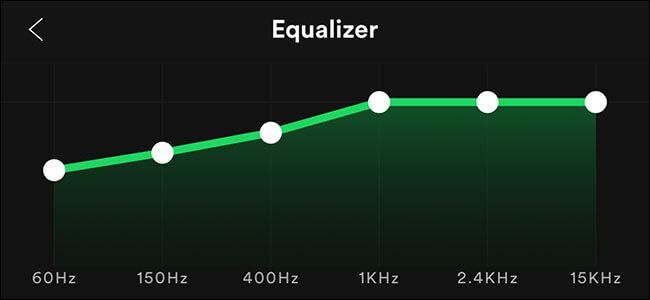
🎵Offline Mode
Do you want to play Spotify without WiFi? Spotify launched a creative music function, offline mode, to help play its music without using the Internet. You can download Spotify music and then switch on the offline mode. Then find the downloads on its library and play them. When you enable this mode, your Spotify will turn to its offline version. You can get this mode on Spotify desktop and Spotify mobile.
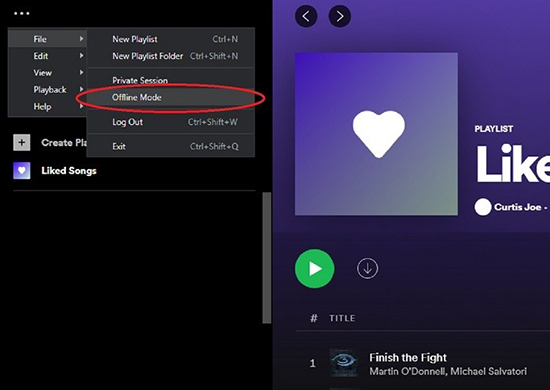
🎵Spotify Connect
Spotify Connect is a convenient way to stream and move Spotify on any authorized device. When you play Spotify songs on the desktop app and suddenly plan to enjoy them on your mobile, you can use this amazing function. Spotify Connect can switch devices quickly and seamlessly.
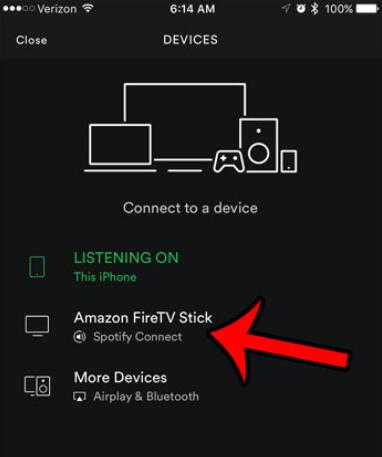
🎵Spotify Blend
Making a Blend playlist on Spotify and sharing it with your family and friends is a pleasant thing. Spotify PC and mobile both provide this music function. No matter you are a free user or a Premium user, you can find and use Spotify Blend easily.
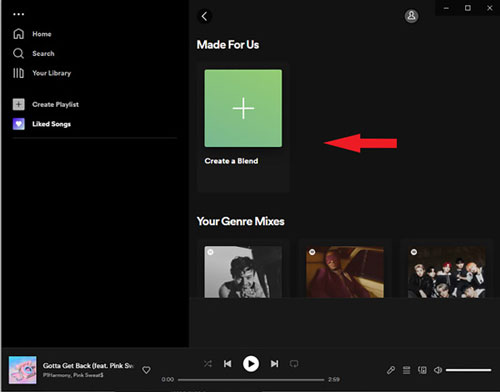
🎵Spotify Facebook
As we know, SNS platforms are really popular in recent society. People who use Spotify also want to connect to their SNS apps. Luckily, there is Spotify Facebook integration on the Spotify free mobile and desktop. You are allowed to log in to Spotify using your Facebook account and then you can add Spotify friends from Facebook.
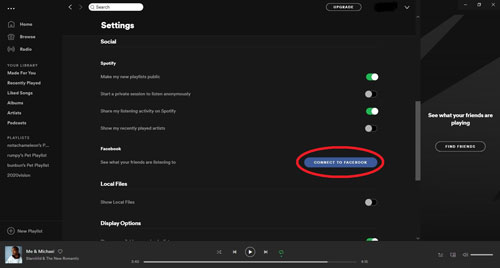
🎵Private Listening
If you do not want to show your info or favorite songs to other people, you can make your Spotify playlist private. In this way, the hidden part will only be viewed by yourself. Besides, it is a good idea to switch on the private session feature for private listening.
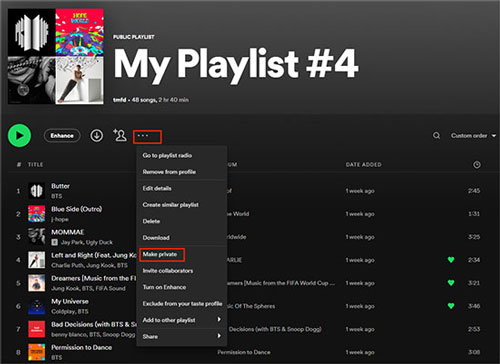
Part 3. Spotify Mobile vs PC: Differences
From what we show above, you are able to get similar functions on Spotify free desktop vs mobile. However, we also conclude some differences on Spotify mobile vs desktop. The details are as follows.
Unique Features on Spotify Mobile App
📱AI DJ Mode
Spotify AI DJ is an innovative music feature that recommends similar DJ songs by collecting your favorite music genres and listening habits. It cannot be used on your PC device.
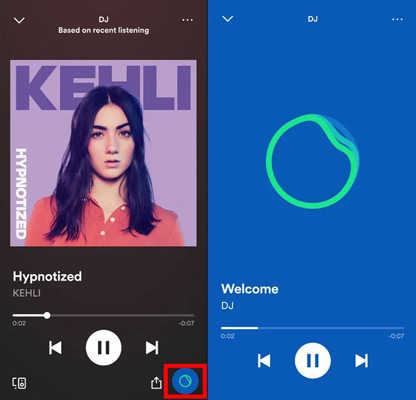
📱Car Mode
Do you often drive a car and want to enjoy your favorite Spotify music on your car? Use the Spotify mobile version and then you can reach this goal by switching on the car mode function.
View also: Best Ways on How to Play Spotify in the Car
📱Voice Assistant
An exactly intelligent music feature on Spotify mobile is voice assistant. Just say some voice commands to make Spotify play what you want to listen to. It works with neo technology on the Spotify mobile app.
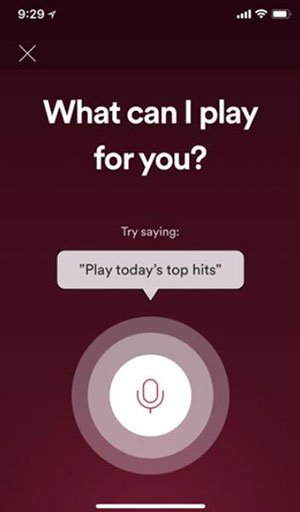
Special Features on Spotify PC
Although some creative functions are only available for mobile Spotify, there are cool characteristics that work on the Spotify desktop version.
🖥Friend Activity
Go to enable the see what your friends are playing function on the Spotify PC and then you can view friends' activities. Even though you only can get it on the desktop Spotify, you are able to hide your information on Spotify mobile and desktop.
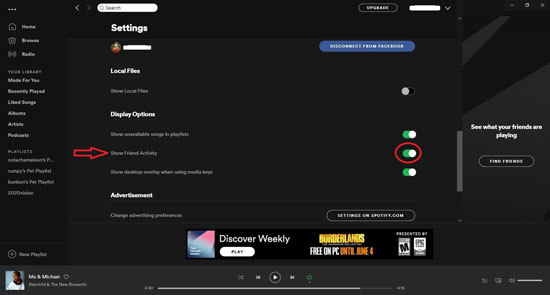
🖥Playlist Folders
Spotify does not allow you to make playlist folders on the mobile version but you can do it on the desktop. However, the folders show on all devices.
🖥Keyboard shortcuts
It is all known that using keyboard shortcuts on the computer can work efficiently. Spotify desktop also supports this handy way for users. On Spotify free mobile vs desktop, you can become more convenient on the desktop app.
Part 4. Comparison Table: Spotify Mobile vs Desktop Streams
In this article, Spotify mobile vs desktop concludes with a lot of same features. But you can get something different as well. To sum up the differences from Spotify desktop vs mobile, we list the following comparison table.
| Spotify Mobile | Spotify Desktop | |
| Download Music | ✔️ | ✔️ |
| Offline Mode | ✔️ | ✔️ |
| AI DJ Mode | ✔️ | ❌ |
| Car Mode | ✔️ | ❌ |
| Voice Assistant | ✔️ | ❌ |
| Friend Activity | ❌ | ✔️ |
| Playlist Folders | ❌ | ✔️ |
| Keyboard Shortcuts | ❌ | ✔️ |
Part 5. Download Spotify Music from the Desktop App without Premium👍
If you pay for a premium subscription, it is really easy to download Spotify music for playing offline on your mobile and desktop. Nonetheless, how to download and save music from Spotify without using a premium plan? Can you enjoy the downloaded Spotify audio for free even though you are a free user? No worries. We will share a powerful tool for you to enjoy Spotify music forever.
DRmare Spotify Music Converter can be used on your computer and it helps you download and convert Spotify resources without Spotify Premium. Also, it provides many common output formats, like WAV, FLAC, MP3, AAC, M4A and M4B, that you can set for songs. Besides, the channel, sample rate and bit rate can be customized as well. In addition, the downloaded resources will be saved as your local files so you can sync and play them on any device.

- Rip Spotify audio from the desktop app
- Save Spotify songs for playing on any device
- Convert Spotify to MP3, FLAC and more
- Keep lossless sound quality and original info
Step 1. Download and install the DRmare Spotify Music Downloader on your PC. Then open it for the next step.

Step 2. On the top right side, you will see a menu icon. You need to click it and then hit on 'Preferences' > 'Convert'. Now, set your favorite output formats of the songs you plan to download.
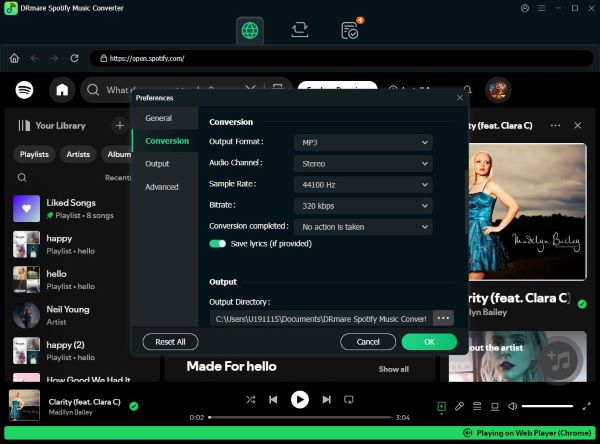
Step 3. In this step, you need to copy the song address from Spotify and then paste it on the search bar of the DRmare tool. After pasting the link, click '+' to load the song.

Step 4. Then, hit on the 'Convert' option to run the conversion process. Clicking the 'Converted' icon and locating the converted songs, you will find the downloads in your local folder.

Part 6. Summary
We make a comparison on Spotify mobile vs desktop in this article. You are able to get concise results between these two Spotify versions. They have several similar music features as well as unique features. If you do not plan to pay for a Spotify Premium subscription, we suggest you use the DRmare Spotify Music Converter to download and save music from Spotify. It can be used on your desktop and the Spotify audio can be saved on your local files forever. You can manage them for any use as you wish.












User Comments
Leave a Comment